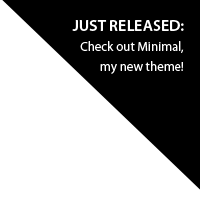Theme Documentation
Welcome to the Minimo theme documentation! Here you will find a few common questions, as well as a guide to help you setup your drop-down menus.

What are some of the theme settings that allow us to further customize Minimo?
Minimo has a ton of customizable features available through the theme settings, including:
- Logo can be replaced with an image or text, and color specified.
- The background color can be changed, and/or you can upload your own background image and set the positioning.
- Nearly every color on the website can be customized, including buttons, text, links, navigation, headings, borders and background colors.
- Fonts can be changed to a list of predetermined web-safe fonts.
- The cart icon in the header can be set to show or hide.
- The sale icons can be customized to choose whichever color your prefer.
- The feature rotation (large image feature on the frontpage) allows you to upload your own images (up to eight) and specify the links on each image. The navigational arrows can also be set to either white, black or disabled.
- The Tweet and Facebook Like buttons can be hidden or displayed, depending on your preference.
- Related items can be enabled/disabled on the product view page.
- Collection tags can be enabled/disabled and the color can be customized.
- Blog tags can be enabled/disabled and the color can be customized.
- Credit Card and PayPal icons can be customized based on availability. Some can be disabled, while others can be shown.
- Social media icons can be enabled/disabled, in addition to specifying the link to each.
What is the recommended width for the feature rotation on the homepage?
The feature rotation has a max-width set to 920 pixels. However, the height of the images can be anything you want. Given that, it is recommended that you are consistent with the height of your feature images, as it will automatically size itself to the largest height. In other words, use the same height for all of your images.
We require some additional customization - can you help us with this?
I am available for custom requests, based on availability. I do charge an hourly rate for all customizations, and a deposit is required for all work.
How to setup your drop-down menus
- Within your Admin Panel, go to the Navigation section and click on "Add Link" under the Main Menu section. Name this link whatever you want, but keep in mind that the name of this link will be seen as the title of your drop-down menu.

- Create a new "Link List" by clicking at the top of the page under Shop Navigation. Name this new Link List exactly the same as the link you just created under the Main Menu.

- You can now add new links under this Link List. Any link you add under here will be seen within the drop-down menu.
- Add your links and head back to your website. Refresh your page within your browser, and you should see your new link, with a fully functional drop-down.
If you encounter any problems while setting up a drop-down menu, feel free to contact support.